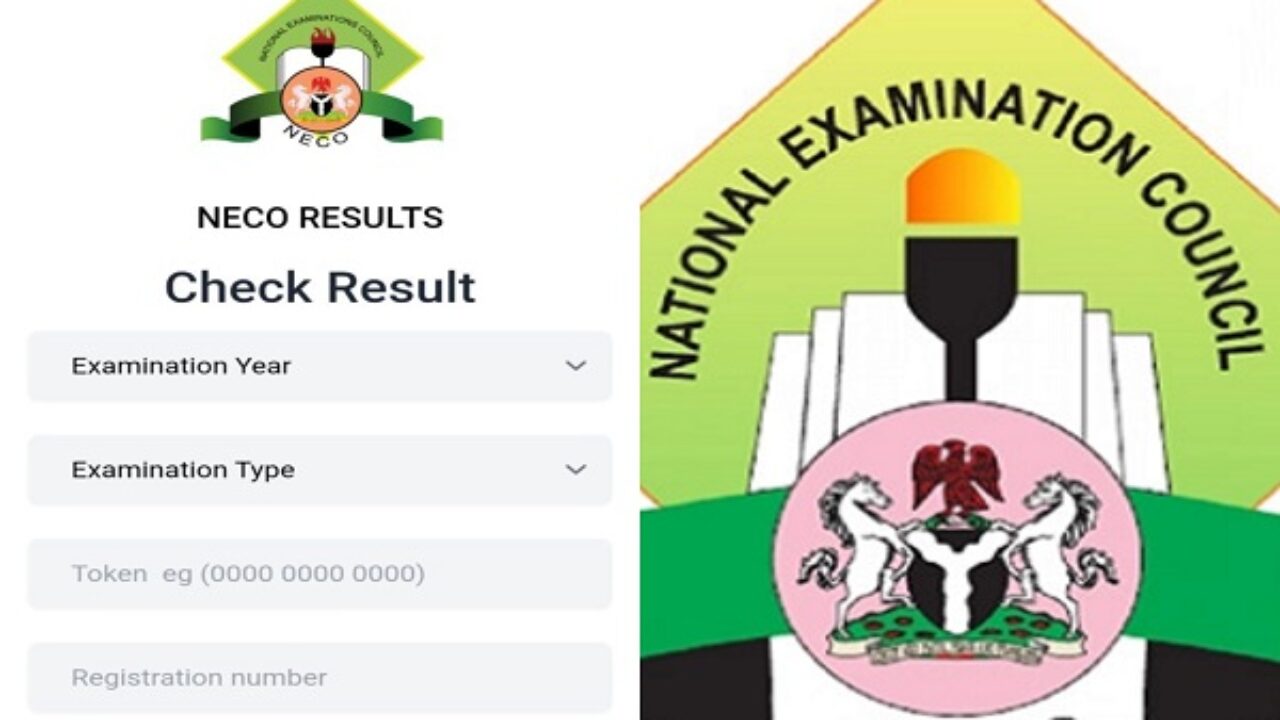To check your NECO result, go to the official portal, https://results.neco.gov.ng, purchase a token, and enter the token, examination year, exam type, and your registration number on the portal to view your results.
You can also send an SMS to the official NECO number (check the website for the current number) with the format NECOExamNoPINExamYear to receive your result via text message, or create an account to log in to the portal.
Online Result Checking (Using a Token)
Visit the NECO Portal: Open your web browser and go to https://results.neco.gov.ng.
Purchase a Token: You will need to purchase a token to access your results. You can do this through the portal itself.
Enter Details: On the portal, select the appropriate examination year and exam type (e.g., SSCE Internal).
Input Information: Enter your purchased token number and your examination registration number in the provided fields.
Check Your Result: Click the “Check Result” button to view your scores for each subject.
Download or Print: Use the download or print options to save a copy of your result for future reference.
SMS Result Checking (No Internet Required)
Open your Messaging App: On your mobile phone, open your messaging application.
Compose Your Message: Type the message in the format: NECOExamNoPINExamYear. For example, NECO12345678AB68641234596782024.
Send to the Official Number: Send the message to the official NECO number. You may need to check the NECO website for the most current number to use.
Receive Your Result: You will receive a text message with your result.
Using the NECO Results System Account
Create an Account: On the https://results.neco.gov.ng portal, you can create an account.
Login: Once you have an account, you can log in using your email and password to check your result.